Tokina8937 (talk | contribs) m (Protected "Wi-Fi How To": Excessive spamming ([Edit=Allow only autoconfirmed users] (indefinite) [Move=Allow only autoconfirmed users] (indefinite))) |
|||
| (48 intermediate revisions by 30 users not shown) | |||
| Line 4: | Line 4: | ||
'''Collection of "How To" step-by-step recipies for making Wi-Fi work better.''' |
'''Collection of "How To" step-by-step recipies for making Wi-Fi work better.''' |
||
| + | |||
{{Tip|tiptext=See also ''[[Wi-Fi|Wi-Fi (main article)]]'' and ''[[Fast Fixes to Wi-Fi Problems]]''}} |
{{Tip|tiptext=See also ''[[Wi-Fi|Wi-Fi (main article)]]'' and ''[[Fast Fixes to Wi-Fi Problems]]''}} |
||
__FORCETOC__ |
__FORCETOC__ |
||
| Line 12: | Line 13: | ||
* Internet speed testing (''e.g., ''[http://nitro.ucsc.edu/ NDT]) probably ''won't'' tell you anything about your wireless network performance (because wireless is normally faster than an Internet connection). |
* Internet speed testing (''e.g., ''[http://nitro.ucsc.edu/ NDT]) probably ''won't'' tell you anything about your wireless network performance (because wireless is normally faster than an Internet connection). |
||
* Instead, measure data transfer throughput between two computers on your network, using software tools such as: |
* Instead, measure data transfer throughput between two computers on your network, using software tools such as: |
||
| − | + | * [http://sourceforge.net/projects/iperf Iperf] |
|
| − | + | * [http://freshmeat.net/projects/netio/ Netio] |
|
* Wireless to ''wireless'' speed will probably be much less than wireless to ''wired'' speed, because ''only one wireless link in one direction can be active at any one time''. |
* Wireless to ''wireless'' speed will probably be much less than wireless to ''wired'' speed, because ''only one wireless link in one direction can be active at any one time''. |
||
| + | * Always ensure that you don't have any VPN connected at the time you are measuring your wireless network performance because even the [https://www.reviewsdir.com/fastest-vpn-services/ speediest VPNs] usually tend to slow down your internet speed because of the encryption taking place. |
||
== Network Monitoring == |
== Network Monitoring == |
||
| Line 25: | Line 27: | ||
* [http://www.networkcomputing.com/showArticle.jhtml?articleID=188500632 Crash Course: Wireless Site Surveys] |
* [http://www.networkcomputing.com/showArticle.jhtml?articleID=188500632 Crash Course: Wireless Site Surveys] |
||
* [http://www.cisco.com/en/US/tech/tk722/tk809/technologies_q_and_a_item09186a00805e9a96.shtml Wireless Site Survey FAQ] (Cisco) |
* [http://www.cisco.com/en/US/tech/tk722/tk809/technologies_q_and_a_item09186a00805e9a96.shtml Wireless Site Survey FAQ] (Cisco) |
||
| + | * [https://www.ittsystems.com/wifi-heat-maps-software-and-tools/ Wifi Site Survey & Heat Map HowTo] |
||
== Wireless LAN layout == |
== Wireless LAN layout == |
||
| + | {| |
||
| ⚫ | |||
| ⚫ | |||
| − | |||
| ⚫ | |||
| ⚫ | |||
| + | |- |
||
| − | |||
| − | For multiple floors (vertical) layout, stagger the vertical arrangement. |
+ | |For multiple floors (vertical) layout, stagger the vertical arrangement. |
| + | |[[Image:Wireless LAN Channel Grid multi floors.png]] |
||
| + | |} |
||
== Use a wireless router as a wireless access point == |
== Use a wireless router as a wireless access point == |
||
# Set [[wikipedia:IP address|IP address]] (manually) |
# Set [[wikipedia:IP address|IP address]] (manually) |
||
| − | # |
+ | # In the ''same address range'' as your other devices |
| − | # |
+ | # That ''doesn't conflict'' with any other device (''e.g.,'' router) |
# Disable internal [[wikipedia:Dynamic Host Configuration Protocol|DHCP]] server. |
# Disable internal [[wikipedia:Dynamic Host Configuration Protocol|DHCP]] server. |
||
# Connect ([[wikipedia:Ethernet|Ethernet]]) cable to ''[[wikipedia:Local area network|LAN]]'' port, not [[wikipedia:Wide area network|WAN]]/Internet port. |
# Connect ([[wikipedia:Ethernet|Ethernet]]) cable to ''[[wikipedia:Local area network|LAN]]'' port, not [[wikipedia:Wide area network|WAN]]/Internet port. |
||
| − | # |
+ | # Nothing connected to WAN/Internet port. |
| − | # |
+ | # May need to use ''[[wikipedia:Ethernet crossover cable|crossover]]'' type cable. |
# Disable any wireless-to-wired isolation feature. |
# Disable any wireless-to-wired isolation feature. |
||
| Line 55: | Line 60: | ||
WPA Enterprise enhances security and is preferred over WPA because each client is authenticated separately. (Sharing a key is a security risk.) Practical authentication ([[wikipedia:RADIUS|RADIUS]]) solutions for small wireless networks include: |
WPA Enterprise enhances security and is preferred over WPA because each client is authenticated separately. (Sharing a key is a security risk.) Practical authentication ([[wikipedia:RADIUS|RADIUS]]) solutions for small wireless networks include: |
||
* [http://radiuz.net Radiuz] (free external RADIUS service) |
* [http://radiuz.net Radiuz] (free external RADIUS service) |
||
| − | * [http://www.tinypeap.com tinyPEAP] (free PEAP server for Linksys WRT54G/GS routers) |
||
* [http://us.zyxel.com/web/product_family_detail.php?PC1indexflag=20040520161256&CategoryGroupNo=1FD9B843-06BE-448D-B770-5383D40CD32E ZyXEL G-2000 Plus] (wireless router with built-in PEAP server) |
* [http://us.zyxel.com/web/product_family_detail.php?PC1indexflag=20040520161256&CategoryGroupNo=1FD9B843-06BE-448D-B770-5383D40CD32E ZyXEL G-2000 Plus] (wireless router with built-in PEAP server) |
||
| Line 67: | Line 71: | ||
# [[#Secure network shares|Secure ''all'' network shares]] |
# [[#Secure network shares|Secure ''all'' network shares]] |
||
# Either ensure remote access to the wireless administrator interface is disabled, or set a [[wikipedia:Password strength|strong]] wireless administrator password. |
# Either ensure remote access to the wireless administrator interface is disabled, or set a [[wikipedia:Password strength|strong]] wireless administrator password. |
||
| − | + | # For more information, see ''[[Wi-Fi#Wi-Fi Security|Wi-Fi Security]]'' and ''[[Wikibooks:Wifi/Security]]''. |
|
| − | + | # For things ''not'' to do, see ''[[Wi-Fi#Wi-Fi Security Myths|Wi-Fi Security Myths]]''. |
|
| − | |||
=== Secure WDS === |
=== Secure WDS === |
||
WPA ([[wikipedia:Wi-Fi Protected Access|Wi-Fi Protected Access]]) cannot normally be used to secure WDS ([[wikipedia:Wireless Distribution System|Wireless Distribution System]]) wireless repeating/range extension. However, according to the [http://expertanswercenter.techtarget.com/eac/knowledgebaseAnswer/0,295199,sid63_gci1104925,00.html TechTarget Expert Answer Center], current versions of the following products support WDS with WPA (albeit likely only with products from the same vendor): |
WPA ([[wikipedia:Wi-Fi Protected Access|Wi-Fi Protected Access]]) cannot normally be used to secure WDS ([[wikipedia:Wireless Distribution System|Wireless Distribution System]]) wireless repeating/range extension. However, according to the [http://expertanswercenter.techtarget.com/eac/knowledgebaseAnswer/0,295199,sid63_gci1104925,00.html TechTarget Expert Answer Center], current versions of the following products support WDS with WPA (albeit likely only with products from the same vendor): |
||
| Line 83: | Line 86: | ||
* [http://searchsecurity.techtarget.com/general/0,295582,sid14_gci1167675,00.html?track=wsland Controlling WLAN access on a tight budget] |
* [http://searchsecurity.techtarget.com/general/0,295582,sid14_gci1167675,00.html?track=wsland Controlling WLAN access on a tight budget] |
||
* '''[ftp://download.intel.com/business/bss/infrastructure/wireless/deployment/hotspot.pdf Intel Wireless Hotspot Deployment Guide] ''(link currently broken)''''' |
* '''[ftp://download.intel.com/business/bss/infrastructure/wireless/deployment/hotspot.pdf Intel Wireless Hotspot Deployment Guide] ''(link currently broken)''''' |
||
| − | + | * [http://www.nor-tech.com/solutions/dox/Wi-Fi_Hotspot_Deployment_Guide.pdf Non-Intel link #1] (11/2003 version) |
|
| − | + | * [http://802.11junk.com/jeffl/crud/Intel%20HotSpot%20Guide.pdf Non-Intel link #2] (9/2005 version) |
|
* '''[[Wi-Fi#Wireless Isolation|Wireless Isolation]]''' |
* '''[[Wi-Fi#Wireless Isolation|Wireless Isolation]]''' |
||
* [[Wikipedia:Hotspot (Wi-Fi)]] |
* [[Wikipedia:Hotspot (Wi-Fi)]] |
||
| Line 97: | Line 100: | ||
* D-Link |
* D-Link |
||
| − | + | * [http://www.dlink.com/products/?sec=0&pid=173 Airspot DSA-3100 Public/Private Hot Spot Gateway] |
|
| − | + | * [http://www.dlink.com/products/?sec=0&pid=402 Airspot DSA-3200 Wireless G Public/Private Hot Spot Gateway] |
|
| − | + | * [http://www.dlink.com/products/?sec=0&pid=349 Airspot DSA-5100 Public/Private Hot Spot Gateway] |
|
* [http://www.instanthotspot.com/ Instant HotSpot] |
* [http://www.instanthotspot.com/ Instant HotSpot] |
||
| − | * [http://www.linksysinfo.org/ |
+ | * [http://www.linksysinfo.org/forums/showthread.php?t=47282 Linksys WRT54GL with modified firmware] (Linksysinfo.org) |
| − | + | * See also ''[[Wi-Fi#3rd-party Firmware|Wi-Fi 3rd-party Firmware]]'' |
|
* [http://www.smc.com/index.cfm?event=viewProduct&localeCode=EN_USA&cid=94&scid=&pid=1422 SMCWHSG44-G EliteConnect Wireless Hotspot Gateway] |
* [http://www.smc.com/index.cfm?event=viewProduct&localeCode=EN_USA&cid=94&scid=&pid=1422 SMCWHSG44-G EliteConnect Wireless Hotspot Gateway] |
||
* [http://www.sonicwall.com/products/tz150_wireless.html SonicWALL TZ 150 Wireless] |
* [http://www.sonicwall.com/products/tz150_wireless.html SonicWALL TZ 150 Wireless] |
||
| Line 111: | Line 114: | ||
* [http://www.dnsredirector.com DNS Redirector] (Runs on Windows XP/2K/2K3 using any existing AP hardware) |
* [http://www.dnsredirector.com DNS Redirector] (Runs on Windows XP/2K/2K3 using any existing AP hardware) |
||
* [http://www.freeradius.org/ Free RADIUS] (open source [[wikipedia:RADIUS|RADIUS]] server) |
* [http://www.freeradius.org/ Free RADIUS] (open source [[wikipedia:RADIUS|RADIUS]] server) |
||
| − | * [http://www.tinypeap.com/ tinyPEAP] (very small [[wikipedia:RADIUS|RADIUS]] server) |
||
* [http://www.publicip.net/ ZoneCD] (Public IP) |
* [http://www.publicip.net/ ZoneCD] (Public IP) |
||
| Line 130: | Line 132: | ||
=== Mobile hotspot === |
=== Mobile hotspot === |
||
* Mobile [[wikipedia:Recreational vehicle|RV]] systems |
* Mobile [[wikipedia:Recreational vehicle|RV]] systems |
||
| − | + | * [http://www.radiolabs.com/products/wireless/waverv.php WaveRV] |
|
* RV hotspots |
* RV hotspots |
||
| − | + | * [http://www.wififreespot.com/rv.html Free Wi-Fi in RV Parks and Campgrounds] |
|
| − | + | * [http://www.modemfriendly.com/ Guide to Modem Friendly Campgrounds] |
|
| − | + | * [http://www.rversonline.org/RVMFHSE.html List of Free or low cost WiFi RV Parks] |
|
| − | + | * [http://www.rvtravel.com/wifi.html RV Park WiFi Hotspots] |
|
| − | + | * [http://www.rv-wireless-internet.com/ RV Wireless Internet] |
|
* RV hotspot providers |
* RV hotspot providers |
||
| − | + | * [http://www.rvwifi.com/ RVwifi] |
|
| − | + | * [http://www.wifirv.com/ WiFiRV] |
|
== Secure Internet access in a public hotspot == |
== Secure Internet access in a public hotspot == |
||
| Line 152: | Line 154: | ||
* Use ''[[Wi-Fi#What Makes for a Strong Password or Passphrase?|strong passwords]]'' on ''all system accounts'' (including Administrator) and on ''all [[Wikipedia:User (computing)|user accounts]]''. |
* Use ''[[Wi-Fi#What Makes for a Strong Password or Passphrase?|strong passwords]]'' on ''all system accounts'' (including Administrator) and on ''all [[Wikipedia:User (computing)|user accounts]]''. |
||
* Microsoft Windows |
* Microsoft Windows |
||
| − | * |
+ | * Use ''[http://support.microsoft.com/default.aspx?kbid=304040 Simple File Sharing]'' (Windows XP only); or |
| − | * |
+ | * Make sure that ''all network shares are secured with strong passwords'' (all versions of Windows). Use ''Control Panel'' → ''Administrative Tools'' → ''Computer Management'' → ''Shared Folders'' → ''Shares'' to review and check ''Properties'' of all network shares. |
=== Use SSL/TLS for email access === |
=== Use SSL/TLS for email access === |
||
* Using standard [[wikipedia:Post Office Protocol|POP3]]/[[wikipedia:Simple Mail Transfer Protocol|SMTP]] email protocols for email over wireless is '''very dangerous''' because '''passwords aren't encrypted'''. '''''Use of '''[[wikipedia:Transport Layer Security|SSL/TLS]]''' is the best way to secure email connections.''''' |
* Using standard [[wikipedia:Post Office Protocol|POP3]]/[[wikipedia:Simple Mail Transfer Protocol|SMTP]] email protocols for email over wireless is '''very dangerous''' because '''passwords aren't encrypted'''. '''''Use of '''[[wikipedia:Transport Layer Security|SSL/TLS]]''' is the best way to secure email connections.''''' |
||
* Email connections can be secured by using a [[wikipedia:Web-based email|Web-based email]] (webmail) service that supports SSL/TLS connections. ''Make sure your browser displays a padlock icon (just below) throughout your email session.'' Such services include: |
* Email connections can be secured by using a [[wikipedia:Web-based email|Web-based email]] (webmail) service that supports SSL/TLS connections. ''Make sure your browser displays a padlock icon (just below) throughout your email session.'' Such services include: |
||
| − | + | * Google Mail (Gmail) (free) '''''if''''' you use this link ''after ''login: https://mail.google.com/ |
|
* POP3/SMTP sessions can also be protected if the email provider supports SSL/TLS. Such providers include: |
* POP3/SMTP sessions can also be protected if the email provider supports SSL/TLS. Such providers include: |
||
| − | + | * [http://mail.google.com Google Mail] (Gmail) (free) (Help available on configuring many email clients) |
|
* Even with SSL/TLS, '''email is still vulnerable to snooping''' on the public Internet unless individual messages are encrypted (''e.g., ''with [http://www.imc.org/smime-pgpmime.html S/MIME or OpenPGP]). |
* Even with SSL/TLS, '''email is still vulnerable to snooping''' on the public Internet unless individual messages are encrypted (''e.g., ''with [http://www.imc.org/smime-pgpmime.html S/MIME or OpenPGP]). |
||
| Line 194: | Line 196: | ||
|} |
|} |
||
| − | * To display route Metrics, Run<br><code>%COMSPEC% /K ROUTE PRINT</code> |
+ | * To display route Metrics, Run<br /><code>%COMSPEC% /K ROUTE PRINT</code> |
| − | + | * For which Interface is which IP address, Run<br /><code>%COMSPEC% /K IPCONFIG /ALL</code> |
|
| − | + | * Preference is given to the lowest Metric, or to the first bound Interface for equal Metrics, as shown for ''Default Route''. |
|
* Route Metrics can be controlled with the ''Interface Metric'' option in ''Advanced TCP/IP Settings'' for a Connection. |
* Route Metrics can be controlled with the ''Interface Metric'' option in ''Advanced TCP/IP Settings'' for a Connection. |
||
| − | + | * To give Wi-Fi preference over any wired Ethernet, set the Metric of Wireless to 10. |
|
| − | + | * To give any wired Ethernet preference over Wi-Fi, set the Metric of Wireless to 40. |
|
== Make a Wi-Fi antenna or reflector for cheap == |
== Make a Wi-Fi antenna or reflector for cheap == |
||
* [http://www.FreeAntennas.com www.FreeAntennas.com] |
* [http://www.FreeAntennas.com www.FreeAntennas.com] |
||
| − | + | * ''Really works!'' |
|
| − | + | * Can help even when antenna isn't replaceable |
|
* [[Wikipedia:Cantenna]] |
* [[Wikipedia:Cantenna]] |
||
* [http://www.oreillynet.com/cs/user/view/wlg/1124 Coffee Cantenna] |
* [http://www.oreillynet.com/cs/user/view/wlg/1124 Coffee Cantenna] |
||
| Line 231: | Line 233: | ||
* Ideally use different ''[[Wi-Fi#Wi-Fi Channels|minimally interfering channels]]'' (1, 6, 11) |
* Ideally use different ''[[Wi-Fi#Wi-Fi Channels|minimally interfering channels]]'' (1, 6, 11) |
||
* Place them: |
* Place them: |
||
| − | + | * 'back-to-back' with [[wikipedia:Directional antenna|directional antennas]] in opposite directions, or |
|
| − | + | * in different locations. |
|
* Additional access points best connected by wire to router, by means of |
* Additional access points best connected by wire to router, by means of |
||
| − | + | * Standard [[wikipedia:Ethernet|Ethernet]] cable |
|
| − | + | * [[wikipedia:HomePlug Powerline Alliance|Powerline networking]] |
|
| − | + | * [[wikipedia:HomePNA|Phoneline networking]] |
|
| − | + | * [[wikipedia:Multimedia over Coax Alliance|TV cable networking]] (Ethernet over coax) |
|
| − | + | * [http://www.coaxsys.com/ Coaxsys] |
|
| − | + | * [http://www.multilet.us/ Multilet] |
|
* Wireless repeater or [[wikipedia:Wireless Distribution System|WDS]] can be used, but: |
* Wireless repeater or [[wikipedia:Wireless Distribution System|WDS]] can be used, but: |
||
| − | + | * Can be difficult to get working |
|
| − | + | * Wireless throughput is cut in half |
|
== Configure a Wi-Fi client bridge == |
== Configure a Wi-Fi client bridge == |
||
| Line 252: | Line 254: | ||
'''Solutions:''' |
'''Solutions:''' |
||
# [[wikipedia:Multihoming|Multihoming]] of the NIC (single link, multiple IP addresses) |
# [[wikipedia:Multihoming|Multihoming]] of the NIC (single link, multiple IP addresses) |
||
| − | # |
+ | # For Microsoft Windows XP, see "Configuring Multiple IP Addresses on a Network Adapter" in [http://www.microsoft.com/technet/prodtechnol/winxppro/reskit/c24621675.mspx Configuring IP Addressing and Name Resolution]. ''Note:'' This only works with all manual addresses, not DHCP, which can be problematic when roaming unless managed with configuration manager software (see below) |
# Two NICs in one computer, both connected to the client bridge: |
# Two NICs in one computer, both connected to the client bridge: |
||
| − | # |
+ | # one manually configured to talk to the client bridge config |
| − | # |
+ | # the other with DHCP for the Internet |
# Different computers for |
# Different computers for |
||
| − | # |
+ | # client bridge config (manually configured) |
| − | # |
+ | # Internet access (DHCP) |
# Connection manager software for rapid changing of NIC configuration profiles |
# Connection manager software for rapid changing of NIC configuration profiles |
||
| − | # |
+ | # [http://www.boingo.com/download.html Boingo Wi-Fi software] (free) |
| − | # |
+ | # [http://www.mobilenetswitch.com/ Mobile Net Switch] |
| − | # |
+ | # [http://www.netswitcher.com/ NetSwitcher] |
== Test and compare user interfaces == |
== Test and compare user interfaces == |
||
| Line 288: | Line 290: | ||
* '''Wireless USB 2.0 servers''' |
* '''Wireless USB 2.0 servers''' |
||
| − | + | * [http://www.silexamerica.com/us/products/network/usb/index.php?option=com_content&task=view&id=31 Silex SX-2000WG Hi-Speed Wireless USB Device Server] |
|
* '''Wired USB 2.0 servers''' (Can be adapted to Wi-Fi by cabling to [[Wi-Fi#Wireless Access Point|wireless access point]] or [[Wi-Fi#Wireless Router|wireless router]], or with a [[Wi-Fi#Wireless Ethernet Bridges|wireless Ethernet [client] bridge]].) |
* '''Wired USB 2.0 servers''' (Can be adapted to Wi-Fi by cabling to [[Wi-Fi#Wireless Access Point|wireless access point]] or [[Wi-Fi#Wireless Router|wireless router]], or with a [[Wi-Fi#Wireless Ethernet Bridges|wireless Ethernet [client] bridge]].) |
||
| − | + | * [http://www.iogear.com/main.php?loc=product&Item=GMFPSU22W6 IOGEAR 2-Port USB 2.0 Multi-Function Print/Storage Server] |
|
| − | + | * [http://www.keyspan.com/products/u2s2a/homepage.spml Keyspan USB 2.0 Server] |
|
| − | + | * [http://www.zonetusa.com/DispProduct.asp?ProductID=237 Zonet ZPS2000 Multi-Function USB 2.0 Print Server] |
|
== Share your Internet with a neighbor via Wi-Fi == |
== Share your Internet with a neighbor via Wi-Fi == |
||
* See: |
* See: |
||
| − | + | * ''[[Wi-Fi#Wireless Isolation|Wireless Isolation]]'' |
|
| − | + | * ''[[#Setup a Hotspot|Setup a Hotspot]]'' |
|
| + | |||
{{Tip|tiptext=Opening up your Internet to outsiders may violate your ISP's terms of service and can be a serious security risk.}} |
{{Tip|tiptext=Opening up your Internet to outsiders may violate your ISP's terms of service and can be a serious security risk.}} |
||
| Line 317: | Line 320: | ||
* [http://www.ipunplugged.com/products.asp?mi=2.3 ipUnplugged] |
* [http://www.ipunplugged.com/products.asp?mi=2.3 ipUnplugged] |
||
* [http://www.ecutel.com/solutions/viatores.asp Viatores Mobile IP VPN] |
* [http://www.ecutel.com/solutions/viatores.asp Viatores Mobile IP VPN] |
||
| + | |||
{{TODO}} |
{{TODO}} |
||
| Line 322: | Line 326: | ||
* See [[Wikipedia:Wake-on-LAN]] |
* See [[Wikipedia:Wake-on-LAN]] |
||
| − | * For Wake-on-LAN from 'outside' a router (''e.g.,'' over the Internet), what's needed is router support for ''directed broadcasts'', which most low-end routers lack because directed-broadcasts is a security risk (''e.g.,'' [[wikipedia:Smurf attack|Smurf attack]]) and isn't of much interest to the home/[[wikipedia:Small office/home office|SOHO]] market in any event. |
+ | * For Wake-on-LAN from 'outside' a router (''e.g.,'' over the Internet), what's needed is router support for ''directed broadcasts'', which most low-end routers lack because directed-broadcasts is a security risk (''e.g.,'' [[wikipedia:Smurf attack|Smurf attack]]) and isn't of much interest to the home/[[wikipedia:Small office/home office|SOHO]] market in any event. Thus this is normally found only in more sophisticated products. |
* Products with Wake-On-LAN support: |
* Products with Wake-On-LAN support: |
||
| − | + | * [http://www.buffalotech.com/products/product-detail.php?productid=88 Buffalo AirStation 125 High-Speed Mode Wireless Secure Remote Gateway] |
|
== Make a Wi-Fi enclosure == |
== Make a Wi-Fi enclosure == |
||
| Line 334: | Line 338: | ||
=== File and Printer Sharing === |
=== File and Printer Sharing === |
||
* PracticallyNetworked |
* PracticallyNetworked |
||
| − | + | * [http://www.practicallynetworked.com/sharing/xp/filesharing.htm Windows XP Simple File Sharing] |
|
| − | + | * [http://www.practicallynetworked.com/sharing/xp_filesharing/index.htm Windows XP Professional File Sharing] |
|
* Microsoft |
* Microsoft |
||
| − | + | * [http://www.microsoft.com/downloads/details.aspx?FamilyID=87C0A6DB-AEF8-4BEF-925E-7AC9BE791028&displaylang=en File and Printer Sharing with Microsoft Windows] |
|
| − | + | * [http://www.microsoft.com/downloads/details.aspx?familyid=fd7fd48d-6b4a-448e-a632-076f98a351a2&displaylang=en Troubleshooting File and Printer Sharing in Microsoft Windows XP] |
|
=== Windows Security === |
=== Windows Security === |
||
* Windows XP |
* Windows XP |
||
| − | + | * [http://www.microsoft.com/downloads/details.aspx?familyid=2d3e25bc-f434-4cc6-a5a7-09a8a229f118&displaylang=en Windows XP Security Guide] |
|
| − | + | * [http://www.microsoft.com/technet/security/prodtech/windowsxp/secwinxp/default.mspx Overview of the Windows XP Security Guide] |
|
| − | + | * [http://www.microsoft.com/downloads/details.aspx?familyid=9faba6ed-2e9c-44f9-bc50-d43d57e17078&displaylang=en Step-by-Step Guide to Securing Windows XP Professional in Small and Medium Businesses] |
|
* Windows Vista |
* Windows Vista |
||
| − | + | * [http://www.microsoft.com/downloads/details.aspx?familyid=A3D1BBED-7F35-4E72-BFB5-B84A526C1565&displaylang=en Windows Vista Security Guide] |
|
* [http://www.microsoft.com/technet/security/default.mspx TechNet Security Center] |
* [http://www.microsoft.com/technet/security/default.mspx TechNet Security Center] |
||
=== Troubleshooting Resources === |
=== Troubleshooting Resources === |
||
| + | * [http://technet.microsoft.com/en-us/library/cc766215%28WS.10%29.aspx How to troubleshoot wireless network connections in Windows Vista] |
||
* [http://support.microsoft.com/kb/313242/ How to troubleshoot wireless network connections in Windows XP] |
* [http://support.microsoft.com/kb/313242/ How to troubleshoot wireless network connections in Windows XP] |
||
* [http://support.microsoft.com/kb/314067/ How to troubleshoot TCP/IP connectivity with Windows XP] |
* [http://support.microsoft.com/kb/314067/ How to troubleshoot TCP/IP connectivity with Windows XP] |
||
| Line 390: | Line 395: | ||
=== Display network adapter configuration === |
=== Display network adapter configuration === |
||
# Click ''Start'' → ''Run'' |
# Click ''Start'' → ''Run'' |
||
| − | # Type:<br><code>%COMSPEC% /K IPCONFIG /ALL</code> |
+ | # Type:<br /><code>%COMSPEC% /K IPCONFIG /ALL</code> |
# Press [Enter] |
# Press [Enter] |
||
=== Release DHCP lease === |
=== Release DHCP lease === |
||
# Click ''Start'' → ''Run'' |
# Click ''Start'' → ''Run'' |
||
| − | # Type:<br><code>%COMSPEC% /K IPCONFIG /RELEASE</code> |
+ | # Type:<br /><code>%COMSPEC% /K IPCONFIG /RELEASE</code> |
# Press [Enter] |
# Press [Enter] |
||
=== Renew DHCP lease === |
=== Renew DHCP lease === |
||
# Click ''Start'' → ''Run'' |
# Click ''Start'' → ''Run'' |
||
| − | # Type:<br><code>%COMSPEC% /K IPCONFIG /RENEW</code> |
+ | # Type:<br /><code>%COMSPEC% /K IPCONFIG /RENEW</code> |
# Press [Enter] |
# Press [Enter] |
||
=== Flush DNS cache === |
=== Flush DNS cache === |
||
# Click ''Start'' → ''Run'' |
# Click ''Start'' → ''Run'' |
||
| − | # Type:<br><code>%COMSPEC% /K IPCONFIG /FLUSHDNS</code> |
+ | # Type:<br /><code>%COMSPEC% /K IPCONFIG /FLUSHDNS</code> |
# Press [Enter] |
# Press [Enter] |
||
=== Display ARP cache (table) === |
=== Display ARP cache (table) === |
||
# Click ''Start'' → ''Run'' |
# Click ''Start'' → ''Run'' |
||
| − | # Type:<br><code>%COMSPEC% /K ARP -A</code> |
+ | # Type:<br /><code>%COMSPEC% /K ARP -A</code> |
# Press [Enter] |
# Press [Enter] |
||
=== Flush ARP cache (table) === |
=== Flush ARP cache (table) === |
||
# Click ''Start'' → ''Run'' |
# Click ''Start'' → ''Run'' |
||
| − | # Type:<br><code>%COMSPEC% /K NETSH INTERFACE IP DELETE ARPCACHE</code> |
+ | # Type:<br /><code>%COMSPEC% /K NETSH INTERFACE IP DELETE ARPCACHE</code> |
# Press [Enter] |
# Press [Enter] |
||
=== Display active network connections and listening ports === |
=== Display active network connections and listening ports === |
||
# Click ''Start'' → ''Run'' |
# Click ''Start'' → ''Run'' |
||
| − | # Type:<br><code>%COMSPEC% /K NETSTAT -A</code> |
+ | # Type:<br /><code>%COMSPEC% /K NETSTAT -A</code> |
# Press [Enter] |
# Press [Enter] |
||
| Line 426: | Line 431: | ||
# Click ''Start'' → ''Run'' |
# Click ''Start'' → ''Run'' |
||
# Type: |
# Type: |
||
| − | # |
+ | # <code>%COMSPEC% /K NETSTAT -E</code> [standard display] |
| − | # |
+ | # <code>%COMSPEC% /K NETSTAT -E -S</code> [detailed display] |
# Press [Enter] |
# Press [Enter] |
||
| − | * For a repeating display, add the repeat interval in seconds to the end of the above commands; ''e.g. ''<code>%COMSPEC% /K NETSTAT -E 10</code> |
+ | * For a repeating display, add the repeat interval in seconds to the end of the above commands; ''e.g. ''<code>%COMSPEC% /K NETSTAT -E 10</code> [repeats at 10 second intervals] |
* '''See also ''[[Wi-Fi#Network Monitors|Wi-Fi Network Monitors]]''.''' |
* '''See also ''[[Wi-Fi#Network Monitors|Wi-Fi Network Monitors]]''.''' |
||
=== Display Windows networking connections === |
=== Display Windows networking connections === |
||
# Click ''Start'' → ''Run'' |
# Click ''Start'' → ''Run'' |
||
| − | # Type:<br><code>%COMSPEC% /K NBTSTAT -S</code> |
+ | # Type:<br /><code>%COMSPEC% /K NBTSTAT -S</code> |
# Press [Enter] |
# Press [Enter] |
||
| − | |||
[[Category:Wi-Fi]] |
[[Category:Wi-Fi]] |
||
Latest revision as of 07:43, 21 June 2021
Welcome! Wireless Wiki is a practical, comprehensive, and objective resource for wireless communications, particularly wireless access to the Internet, and related wireless technologies (e.g., cellular). Founded by John Navas.
| Click to Search Wireless Wiki with Google |
Contributions and corrections are encouraged and appreciated, but please first visit our Community Portal for Important Policies on Content, Style, What we are, What we aren't, and answers to your questions.
Collection of "How To" step-by-step recipies for making Wi-Fi work better.
| Tip: | See also Wi-Fi (main article) and Fast Fixes to Wi-Fi Problems |
Get started
Wireless Networking Need To Know 2006
Measure wireless network performance
- Internet speed testing (e.g., NDT) probably won't tell you anything about your wireless network performance (because wireless is normally faster than an Internet connection).
- Instead, measure data transfer throughput between two computers on your network, using software tools such as:
- Iperf
- Netio
- Wireless to wireless speed will probably be much less than wireless to wired speed, because only one wireless link in one direction can be active at any one time.
- Always ensure that you don't have any VPN connected at the time you are measuring your wireless network performance because even the speediest VPNs usually tend to slow down your internet speed because of the encryption taking place.
Network Monitoring
Monitor network throughout, amount of data sent/received, etc.
See Network Monitors.
Why and How to do a Site Survey
- Crash Course: Wireless Site Surveys
- Wireless Site Survey FAQ (Cisco)
- Wifi Site Survey & Heat Map HowTo
Wireless LAN layout
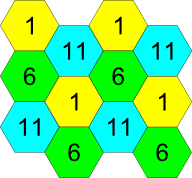
|
Single floor (horizontal) layout and channel assignments of multiple access points (all with the same unique SSID) for maximum coverage with minimum interference. |
| For multiple floors (vertical) layout, stagger the vertical arrangement. | 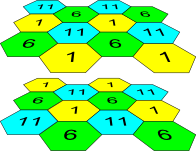
|
Use a wireless router as a wireless access point
- Set IP address (manually)
- In the same address range as your other devices
- That doesn't conflict with any other device (e.g., router)
- Disable internal DHCP server.
- Connect (Ethernet) cable to LAN port, not WAN/Internet port.
- Nothing connected to WAN/Internet port.
- May need to use crossover type cable.
- Disable any wireless-to-wired isolation feature.
WPA/WPA2
WPA (Wi-Fi Protected Access) and WPA2 are strongly preferred over WEP (Wired Equivalent Privacy) because WEP can be easily cracked. There are two forms of WPA/WPA2: Personal or PSK (Pre-Shared Key), and Enterprise (RADIUS authentication).
Use WPA Personal with Windows 98/Me/2000
Microsoft provides WPA/WPA2 support for Windows XP. For earlier versions of Windows, third-party software must be used:
- McAfee (free for WPA-PSK)
- Odyssey Access Client (commercial)
- wpa_supplicant (free, for Linux, BSD, and Windows)
Use WPA/WPA2 Enterprise
WPA Enterprise enhances security and is preferred over WPA because each client is authenticated separately. (Sharing a key is a security risk.) Practical authentication (RADIUS) solutions for small wireless networks include:
- Radiuz (free external RADIUS service)
- ZyXEL G-2000 Plus (wireless router with built-in PEAP server)
Secure a wireless network
Why to do it: Worried about Wi-Fi security?
What to do:
- Change the SSID to something truly unique (e.g., instead of Linksys, something like John Doe's private wireless).
- Use some form of WPA security with a strong passphrase. (WEP is easily and quickly cracked.)
- Use a personal firewall (software firewall) on all networked computers (wired or wireless).
- Secure all network shares
- Either ensure remote access to the wireless administrator interface is disabled, or set a strong wireless administrator password.
- For more information, see Wi-Fi Security and Wikibooks:Wifi/Security.
- For things not to do, see Wi-Fi Security Myths.
Secure WDS
WPA (Wi-Fi Protected Access) cannot normally be used to secure WDS (Wireless Distribution System) wireless repeating/range extension. However, according to the TechTarget Expert Answer Center, current versions of the following products support WDS with WPA (albeit likely only with products from the same vendor):
- Apple Airport
- Sveasoft Alchemy
- Belkin 802.11g Wireless Network Access Point
- 3COM OfficeConnect Wireless 108 Mbps 11g PoE Access Point
- Corinex Wireless to Powerline Router G
Setup a hotspot
See:
- Controlling WLAN access on a tight budget
- Intel Wireless Hotspot Deployment Guide (link currently broken)
- Non-Intel link #1 (11/2003 version)
- Non-Intel link #2 (9/2005 version)
- Wireless Isolation
- Wikipedia:Hotspot (Wi-Fi)
Liability:
Hotspot hardware
Products that provide "captive portal" or splash page functionality:
- D-Link
- Airspot DSA-3100 Public/Private Hot Spot Gateway
- Airspot DSA-3200 Wireless G Public/Private Hot Spot Gateway
- Airspot DSA-5100 Public/Private Hot Spot Gateway
- Instant HotSpot
- Linksys WRT54GL with modified firmware (Linksysinfo.org)
- See also Wi-Fi 3rd-party Firmware
- SMCWHSG44-G EliteConnect Wireless Hotspot Gateway
- SonicWALL TZ 150 Wireless
- ZyAIR B-4000 Turn-key Hotspot Gateway
Hotspot software
Products that provide "captive portal" or splash page functionality:
- DNS Redirector (Runs on Windows XP/2K/2K3 using any existing AP hardware)
- Free RADIUS (open source RADIUS server)
- ZoneCD (Public IP)
Hotspot systems
Turnkey hardware and software:
Controlling "squatters" and "leeching"
Of varying effectiveness:
- Password from the operator that must be entered on the initial splash or signon page, changed periodically.
- WEP or WPA key that changes periodically.
- Drastically reduced transmit power on the access point.
- Distance measuring devices that can tell if the client is inside or outside.
- Turn off wireless during off hours.
- Don't provide electrical power (limiting use to battery capacity).
- Download quotas and Quality of Service (QoS). These are rule based quotas for what an individual client may download. QoS is also good for preventing a user from hogging all your bandwidth. However, administration is tricky and there are ways around quotas.
Mobile hotspot
- Mobile RV systems
- WaveRV
- RV hotspots
- Free Wi-Fi in RV Parks and Campgrounds
- Guide to Modem Friendly Campgrounds
- List of Free or low cost WiFi RV Parks
- RV Park WiFi Hotspots
- RV Wireless Internet
- RV hotspot providers
- RVwifi
- WiFiRV
Secure Internet access in a public hotspot
- Wireless transmissions on a public hotspot are typically unencrypted, and thus exposed to snooping.
- All computers on a public hotspot are typically exposed to each other, and thus vulnerable to network attacks.
Use a software firewall
- A good software "firewall" will protect your computer from network attacks.
- See Wi-Fi Software Firewall.
- Use strong passwords on all system accounts (including Administrator) and on all user accounts.
- Microsoft Windows
- Use Simple File Sharing (Windows XP only); or
- Make sure that all network shares are secured with strong passwords (all versions of Windows). Use Control Panel → Administrative Tools → Computer Management → Shared Folders → Shares to review and check Properties of all network shares.
Use SSL/TLS for email access
- Using standard POP3/SMTP email protocols for email over wireless is very dangerous because passwords aren't encrypted. Use of SSL/TLS is the best way to secure email connections.
- Email connections can be secured by using a Web-based email (webmail) service that supports SSL/TLS connections. Make sure your browser displays a padlock icon (just below) throughout your email session. Such services include:
- Google Mail (Gmail) (free) if you use this link after login: https://mail.google.com/
- POP3/SMTP sessions can also be protected if the email provider supports SSL/TLS. Such providers include:
- Google Mail (Gmail) (free) (Help available on configuring many email clients)
- Even with SSL/TLS, email is still vulnerable to snooping on the public Internet unless individual messages are encrypted (e.g., with S/MIME or OpenPGP).
Use SSL/TLS for sensitive Web pages
- Use of any website for sensitive information (e.g., social security number, credit card number, on-line banking, on-line investments, etc.) should always be protected by means of SSL/TLS. The URL (link) should start with https. Make sure your browser displays a padlock icon ([1]) throughout your session.
Use VPN to protect all transmissions
- VPN (Virtual Private Networking) is used to construct and connect private networks using the public Internet. Communications are secured by means of some type of encryption, depending on the specific type of VPN.
- See Wi-Fi VPN Service Providers.
Give Wi-Fi preference over wired Ethernet (or vice versa)
Interface routing Metrics control which interface will be used at any given time.
Microsoft Windows
- Automatic route Metrics:
Interface Metric 100BaseT wired Ethernet 20 802.11a/g Wi-Fi 25 10BaseT wired Ethernet 30 802.11b Wi-Fi 30
- To display route Metrics, Run
%COMSPEC% /K ROUTE PRINT - For which Interface is which IP address, Run
%COMSPEC% /K IPCONFIG /ALL - Preference is given to the lowest Metric, or to the first bound Interface for equal Metrics, as shown for Default Route.
- Route Metrics can be controlled with the Interface Metric option in Advanced TCP/IP Settings for a Connection.
- To give Wi-Fi preference over any wired Ethernet, set the Metric of Wireless to 10.
- To give any wired Ethernet preference over Wi-Fi, set the Metric of Wireless to 40.
Make a Wi-Fi antenna or reflector for cheap
- www.FreeAntennas.com
- Really works!
- Can help even when antenna isn't replaceable
- Wikipedia:Cantenna
- Coffee Cantenna
- TinCantenna
- Do-It-Yourself Wireless Antennas Update and Resource Center
Amount of antenna improvement:
- Standard "rubber duck" antenna gain (effectiveness) is about 2 dBi.
- It takes an increase of 6 dBi to double range. Thus:
Antenna: 2 dBi 8 dBi 14 dBi etc. Range: 1x 2x 4x ...
Add additional Wi-Fi access points (to increase coverage)
- Configure all access points with same SSID
- Ideally use different minimally interfering channels (1, 6, 11)
- Place them:
- 'back-to-back' with directional antennas in opposite directions, or
- in different locations.
- Additional access points best connected by wire to router, by means of
- Standard Ethernet cable
- Powerline networking
- Phoneline networking
- TV cable networking (Ethernet over coax)
- Coaxsys
- Multilet
- Wireless repeater or WDS can be used, but:
- Can be difficult to get working
- Wireless throughput is cut in half
Configure a Wi-Fi client bridge
For background, see Can't connect to Wi-Fi client bridge and Internet at the same time.
Problem: The NIC on a local computer needs a manually-assigned IP on the same subnet to connect to the client bridge config interface but then can't access the Internet, and when configured for DHCP through the client bridge can then talk to the Internet but not the client bridge.
Solutions:
- Multihoming of the NIC (single link, multiple IP addresses)
- For Microsoft Windows XP, see "Configuring Multiple IP Addresses on a Network Adapter" in Configuring IP Addressing and Name Resolution. Note: This only works with all manual addresses, not DHCP, which can be problematic when roaming unless managed with configuration manager software (see below)
- Two NICs in one computer, both connected to the client bridge:
- one manually configured to talk to the client bridge config
- the other with DHCP for the Internet
- Different computers for
- client bridge config (manually configured)
- Internet access (DHCP)
- Connection manager software for rapid changing of NIC configuration profiles
- Boingo Wi-Fi software (free)
- Mobile Net Switch
- NetSwitcher
Test and compare user interfaces
Product simulators:
Wireless Broadband (3G) Routers
Use 3G cellular data instead of DSL or cable modem:
- EVDO info
- Junxion Box (works with CDMA or GSM)
- Kyocera KR1 Mobile Router
- Nexus Hawk (works with 802.11a/b/g, GSM and CDMA simultainiously)
- Top Global routers
| Tip: | Use of cellular data service as a non-mobile DSL/cable modem replacement may be against the terms of service of a given carrier (e.g., Verizon Wireless). |
Make shore Wi-Fi work better on a boat
See Wi-Fi on a Boat
New bi-directional USB 2.0 servers provide more functionality than older USB servers, including support for multi-function printers.
- Wireless USB 2.0 servers
- Silex SX-2000WG Hi-Speed Wireless USB Device Server
- Wired USB 2.0 servers (Can be adapted to Wi-Fi by cabling to wireless access point or wireless router, or with a wireless Ethernet [client] bridge.)
- IOGEAR 2-Port USB 2.0 Multi-Function Print/Storage Server
- Keyspan USB 2.0 Server
- Zonet ZPS2000 Multi-Function USB 2.0 Print Server
| Tip: | Opening up your Internet to outsiders may violate your ISP's terms of service and can be a serious security risk. |
Extend Wi-Fi through a brick wall
- Do you really need to go through a brick wall? Try going around the wall, with a directional antenna on the router site, and a reflector, above, below, or to the side of the wall. Reflectors can be as simple as a sheet of heavy aluminum foil, or you can use a pair of directional antennas wired back-to-back if more signal is needed.
- Run a cable from one of wireless router's antenna connectors around or (drilled) through the wall, and on the other side of the wall attach an antenna.
- Run Cat-5 or better cable from one of wireless router's RJ45 ports around or (drilled) through the wall, and on the other side of the wall attach a wireless access point.
- Use powerline, phoneline, or coax networking to attach a wireless access point on the other side of the wall, if any of these cables are available on both sides of the wall.
Roam seamlessly (using VPN)
Information:
- Mobile IP (MobileInfo.com)
- RFC 2002 IP Mobility Support
- Network design with Mobile IP
Products:
- Birdstep Intelligent Mobile IP Client
- Cisco Mobile Client for Windows 2000, XP
- ipUnplugged
- Viatores Mobile IP VPN
| To Do: | Please contribute if you can, or check back later for content. |
Wake on LAN
- For Wake-on-LAN from 'outside' a router (e.g., over the Internet), what's needed is router support for directed broadcasts, which most low-end routers lack because directed-broadcasts is a security risk (e.g., Smurf attack) and isn't of much interest to the home/SOHO market in any event. Thus this is normally found only in more sophisticated products.
- Products with Wake-On-LAN support:
- Buffalo AirStation 125 High-Speed Mode Wireless Secure Remote Gateway
Make a Wi-Fi enclosure
| To Do: | Please contribute if you can, or check back later for content. |
Microsoft Windows
File and Printer Sharing
- PracticallyNetworked
- Windows XP Simple File Sharing
- Windows XP Professional File Sharing
- Microsoft
- File and Printer Sharing with Microsoft Windows
- Troubleshooting File and Printer Sharing in Microsoft Windows XP
Windows Security
- Windows XP
- Windows XP Security Guide
- Overview of the Windows XP Security Guide
- Step-by-Step Guide to Securing Windows XP Professional in Small and Medium Businesses
- Windows Vista
- Windows Vista Security Guide
- TechNet Security Center
Troubleshooting Resources
- How to troubleshoot wireless network connections in Windows Vista
- How to troubleshoot wireless network connections in Windows XP
- How to troubleshoot TCP/IP connectivity with Windows XP
- How to Troubleshoot TCP/IP Connectivity with Windows 2000 or Windows NT
- How to troubleshoot network connectivity problems
- How to troubleshoot possible causes of Internet connection problems in Windows XP
- How to reset Internet Protocol (TCP/IP) in Windows XP
- How to Set Up a Small Network with Windows XP Home Edition
- How to troubleshoot home networking in Windows XP
- How to troubleshoot network printing problems in Windows XP
- How to Troubleshoot Network Printing Problems
- Basic L2TP/IPSec Troubleshooting in Windows XP
- Availability and description of the Port Reporter tool (logs TCP and UDP port activity)
- How to install the Microsoft Loopback adapter in Windows XP
Configure manual IP address
- Start → Control Panel → Network Connections
- Right-click on desired network connection, and select Properties on the pop-up menu
- Scroll the connection item list if necessary and double-click Internet Protocol (TCP/IP)
- Select Use the following IP address
- Enter desired IP address (must be in the same subnet as other local network devices, typically something like 192.168.0.100 or 192.168.1.100, depending on whether other devices are in ".0." or ".1." etc.)
- Enter appropriate Subnet mask (typically 255.255.0.0)
- Enter Default gateway (often the address of your router, something like 192.168.0.1 or 192.168.1.1)
- If needed, configure DNS servers (obtained from your ISP)
- Click OK to close all windows
Configure automatic IP address
e.g., by DHCP
- Start → Control Panel → Network Connections
- Right-click on desired network connection, and select Properties on the pop-up menu
- Scroll the connection item list if necessary and double-click Internet Protocol (TCP/IP)
- Select Obtain an IP address automatically
- Select Obtain DNS server address automatically
- Click OK to close all windows
Reset Internet Protocol (TCP/IP) in Windows XP
- See How to reset Internet Protocol (TCP/IP) in Windows XP (KB 299357)
Display network adapter configuration
- Click Start → Run
- Type:
%COMSPEC% /K IPCONFIG /ALL - Press [Enter]
Release DHCP lease
- Click Start → Run
- Type:
%COMSPEC% /K IPCONFIG /RELEASE - Press [Enter]
Renew DHCP lease
- Click Start → Run
- Type:
%COMSPEC% /K IPCONFIG /RENEW - Press [Enter]
Flush DNS cache
- Click Start → Run
- Type:
%COMSPEC% /K IPCONFIG /FLUSHDNS - Press [Enter]
Display ARP cache (table)
- Click Start → Run
- Type:
%COMSPEC% /K ARP -A - Press [Enter]
Flush ARP cache (table)
- Click Start → Run
- Type:
%COMSPEC% /K NETSH INTERFACE IP DELETE ARPCACHE - Press [Enter]
Display active network connections and listening ports
- Click Start → Run
- Type:
%COMSPEC% /K NETSTAT -A - Press [Enter]
Display Ethernet statistics
- Click Start → Run
- Type:
%COMSPEC% /K NETSTAT -E[standard display]%COMSPEC% /K NETSTAT -E -S[detailed display]- Press [Enter]
- For a repeating display, add the repeat interval in seconds to the end of the above commands; e.g.
%COMSPEC% /K NETSTAT -E 10[repeats at 10 second intervals] - See also Wi-Fi Network Monitors.
Display Windows networking connections
- Click Start → Run
- Type:
%COMSPEC% /K NBTSTAT -S - Press [Enter]